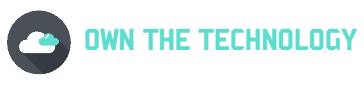Samsung is a well-known brand when it comes to electronics. They make a wide variety of devices, from phones and tablets to TVs and appliances. Samsung is known for its high-quality products and innovative technology.
They are constantly trying to improve the user experience by making their devices more user-friendly by introducing a lot of system apps. Samsung Unifiedtp is one such app. But most people do not know what this is for.
Com Samsung Unified app is made to support a wide range of distinct apps on your phone. Yahoo News, Yahoo Finance, Alarm, S Planner (a calendar app), camera, and weather apps are some of such apps.
In this article, we will further look at what Samsung Unifiedtp does and we will also look at some of the related questions.
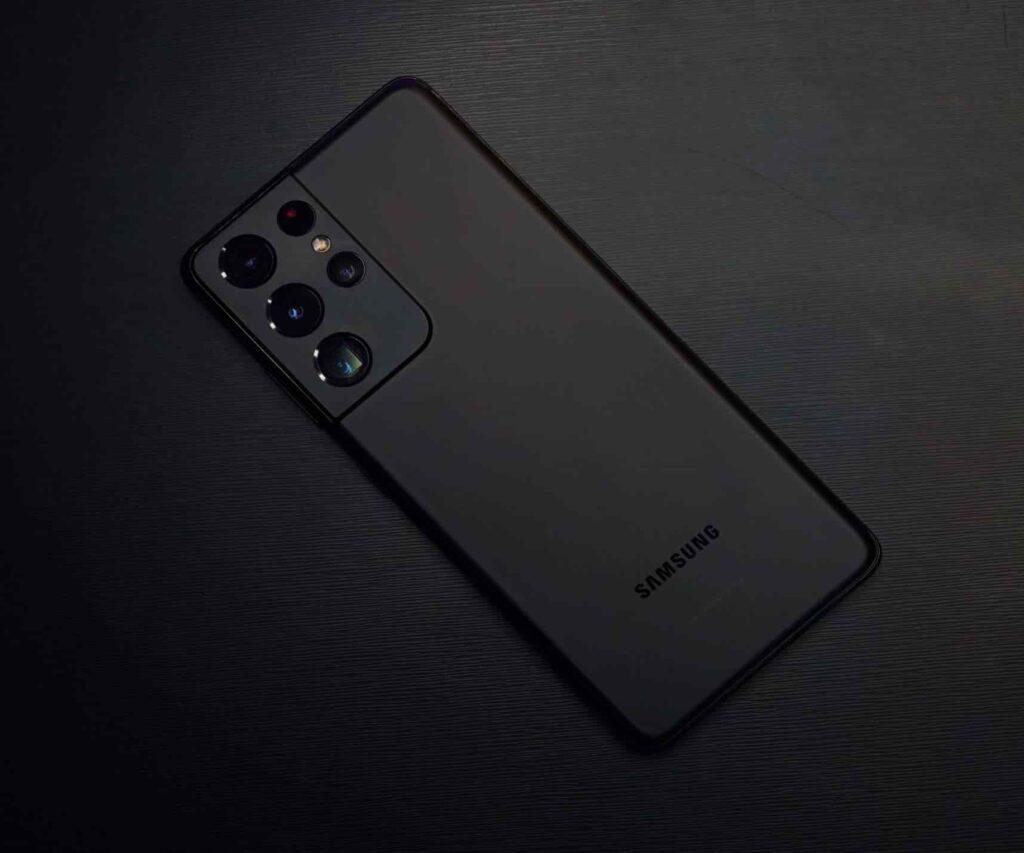
What is the Unified Daemon application?
The Unified Daemon application is a Samsung system app. It was first introduced in the Samsung Galaxy S III and has since been included in all Samsung devices.
If you’re still unsure of what this app is, here are some of its key features.
- It’s a system program that executes different types of phone commands while running in the background.
- It regulates the refresh rates of apps that constantly need data to update their content and data.
- It is used to control the functioning of mainly inbuilt applications like a weather widget, etc.
- It also provides data for other Samsung apps like the alarm clock, S Planner (calendar), and the camera.
The majority of the time, this app isn’t harmful malware, but it does use up a lot of system resources.
It also consumes a lot of battery because it is constantly active. Samsung has tried to reduce its impact by optimizing it in later versions of Samsung devices, but it is still a battery drainer.
Can I uninstall the unified app?
Unified is a system app, and like all system apps, it cannot be uninstalled. It can, however, be disabled. Disabling the app will free up some system resources and might help improve battery life.
If you want to disable Unified Daemon, just follow the steps below.
- Go to the phone settings
- Then click on the apps and management.
- Then go to apps.
- Click on the three dots in the corner and click on Show system apps.
- Then select Unified Daemon from the list.
- Click on “disable.”
This will stop the app from running in the background but will not uninstall it.
Note: Disabling system apps may cause other apps to malfunction. So if you disable Unified and notice something odd, enable it back again.
Related Questions
What happens if I disable the unified daemon?
The unified daemon is a Samsung system app that helps support a wide range of apps on your phone. If you disable it, you may notice some apps not working properly.
The reason why people want to disable it is that it uses up a lot of system resources and can drain your battery.
You can try disabling it and if everything seems to be working fine, then great! But as said above if you notice any kind of instability, then it’s best to enable it again.
Fixed “Unified daemon has stopped”
If you’re getting the “Unified daemon has stopped” error message on your Samsung device, there are a few things you can try to fix it.
First, try restarting your device. If that doesn’t work, it means that there is some kind of corruption with the Unified Daemon app. To fix this, you will need to delete the app’s data and cache. To do this
- Go to the phone settings
- Then click on the apps and management.
- Then go to apps.
- Click on the three dots in the corner and click on Show system apps.
- Then select Unified Daemon from the list.
- Click on clear data and clear cache.
This will delete the app’s data and cache. Now just restart your phone and the error message should be gone.
Can I stop Unified Daemon from using up my data allowance?
The amount of data used by Unified Daemon depends on how frequently those programs refresh. Lower the refresh rate in the settings of an app using the Unified Daemon if you wish to save data.
To change the refresh rates
The amount of data used by Unified Daemon depends on the refresh rate of the apps it regulates. Just lower the refresh rate in the settings of apps using the Unified Daemon if you want to save data.
To change the refresh rates
To change the refresh rate, you have to go to the settings of each application that uses a unified daemon. For example, weather widget, email, alarm, calendar, etc. You can set the refresh rate to
- None
- 1 hour
- 3 hours
- 6 hours
- 12 hours
Or you can follow the steps below to stop the app from using a lot of data and battery.
- Tap Settings
- Tap Data Usage (you may need to scroll down a bit).
- Click on Unified Daemon.
- Click on “Restrict background data.”
- Click OK
You can follow this article for a step-by-step guide (with pictures) on how to stop Samsung’s Unified Daemon from eating up your battery and data.
Conclusion
I hope you found this article helpful. In theory Com Samsung Unifidtp is a great app that helps support a wide range of apps on your phone. However, in practice, it can use up a lot of system resources and drain your battery.
You can try disabling it and if everything seems to be working fine, then great! But if you notice any oddities, you can always enable it again.