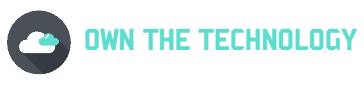Enlisted is a popular first-person shooter game that can be a lot of fun to play. However, there may come a time when you want to uninstall it from your computer.
Maybe you’re experiencing problems with the game or you simply no longer want it installed. If you’re having trouble uninstalling the enlisted game, don’t worry! We’re here to help.
In this article, we will walk you through the process of uninstalling Enlisted from your computer. We’ll also look at how to uninstall similar games.
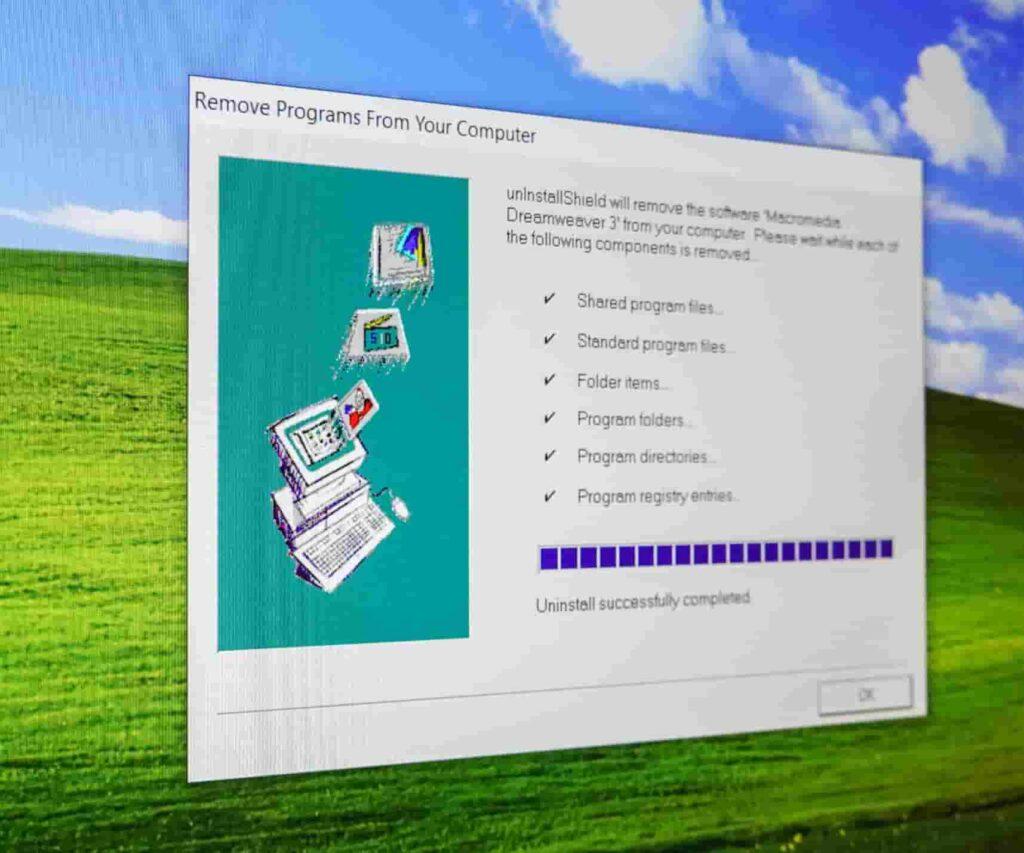
How do I uninstall the enlisted game?
Method 1
There are a few ways you can uninstall a game from your computer.
- Go to the start menu
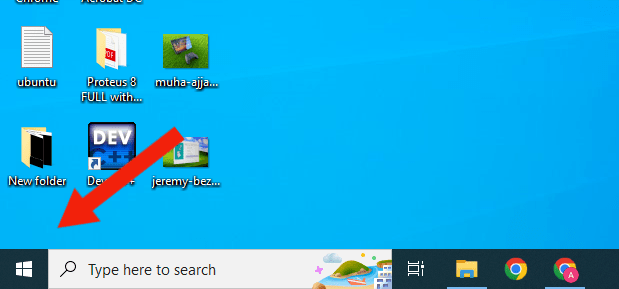
- Type “add or remove programs.“
- Open that one up from the list.
- Then search for the Enlisted game and click Uninstall.
If you have uninstalled the game but it is still on your PC and updating. Then make sure you run the game launcher, go to its settings screen, and switch off the auto-update feature. After that, you will be able to uninstall the game completely.
Method 2
In this method, what we will do is uninstall the Enlisted game from the folder. The first thing you need to do is find the Enlisted game folder. To do this
- Go to the start menu and search for “enlisted.”
- When you see the app come up, right-click on it and select “Open File Location.”
- It will take you to the enlisted folder.
- In that folder, you will see an app called Uninstall. Click on it and it will walk you through the process of uninstalling it.
Make sure you also turn off the auto-update feature in the game launcher’s settings screen. This will ensure that the game is completely uninstalled from your computer.
Related questions
How do I completely uninstall a game on my computer?
There are 2 ways to uninstall a game from your computer. First, make sure to
- Navigate to the Control Panel.
- Select programs and features.
- Locate and choose the game you wish to uninstall.
- Click Uninstall and then follow the on-screen instructions.
Or you can just search for the game you want to uninstall in the start menu and then right-click on it and simply select “Uninstall.”
How do I uninstall games on Steam?
If you’re using the Steam platform to play games, uninstalling the game is a little different. To uninstall Enlisted on Steam
- Launch the Steam client software and log into your Steam account and navigate to the “Games” page.
- Next, locate and right-click on the game you wish to uninstall.
- Select “Uninstall” from the menu that appears.
How do you delete a program that won’t delete?
To uninstall a program that won’t delete, you can try the following methods: First, make sure you have disabled the auto-update feature in the game launcher’s settings screen.
Method 1
Uninstall it from the control panel. To do this
- Navigate to the Control Panel.
- Select programs and features.
- Locate and choose the game you wish to uninstall.
- Click Uninstall and then follow the on-screen instructions.
Method 2
Uninstall the app with the uninstaller that comes with it. To do this
- Simply search for the program name that you want to uninstall in the start menu.
- When you see it, right-click on it and select “open file location.“
- You will see an app called uniinstall.exe or something similar. Run that and it will uninstall the program for you.
Method 3
Uninstall the program by using the RUN command. To do this
- Go to the start menu and type “RUN” in the search bar or press windows+r.
- Click on it and a small dialogue box will appear.
- In that, type “appwiz.cpl” and hit enter.
- It will open up the control panel, and from there you can uninstall the program.
Conclusion
I hope you found his article helpful. In theory, if you’re having trouble uninstalling Enlisted or any similar game, run the game launcher, then go to the settings panel and disable the Auto Update feature. After that, you will be able to completely uninstall the game.
Select the game you want to install by going into the control panel or simply searching for the game in the start menu and right-clicking on it and selecting uninstall.