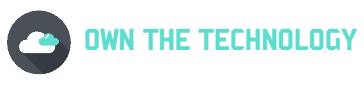Facebook is a great way to share videos with your friends and family. Facebook videos are a great way to engage with your followers and keep them updated on your latest happenings. However, sometimes those videos can look a little bit scrambled.
This can be pretty annoying and stressful if you just want to watch some entertaining videos after a stressful day. But Facebook videos looking scrambled is a fixable problem!
In this blog post, we will explain the reasons why this is happening and we’ll also share some methods to get rid of this problem.
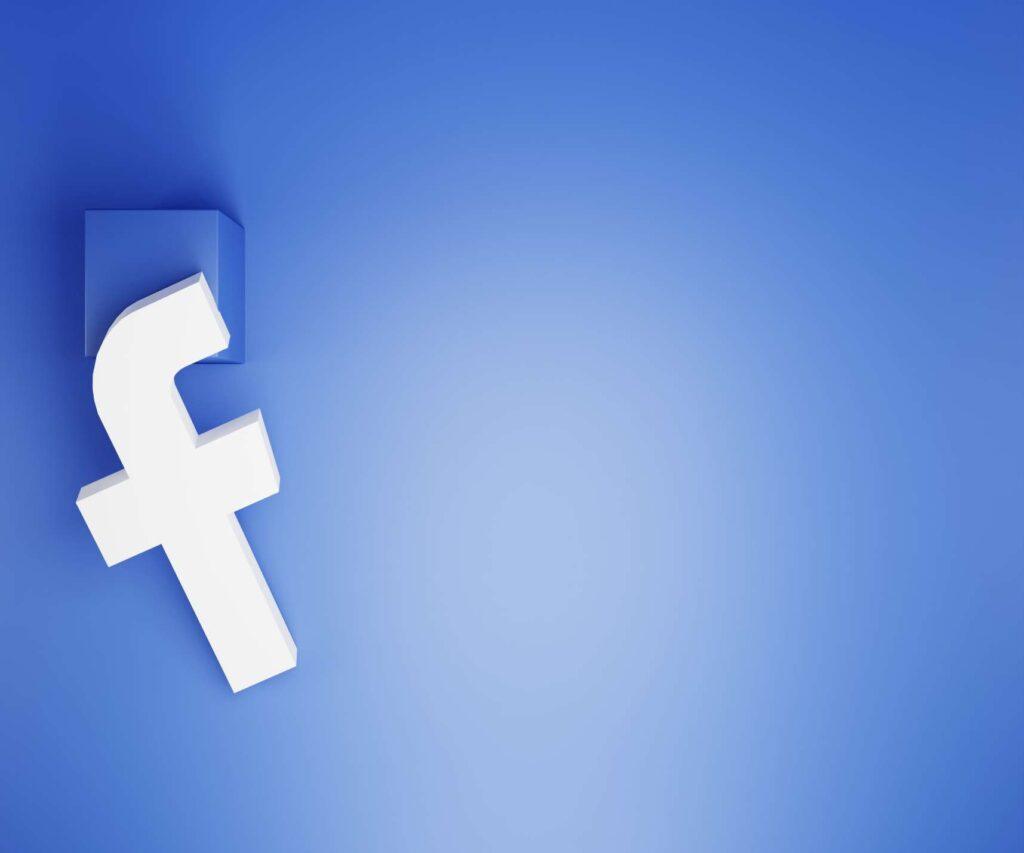
Why my Facebook videos are distorted/Scrambled?
There are a few reasons that may cause your Facebook videos to look scrambled or distorted.
1-Not enough space
Facebook videos are usually high quality, and if you don’t have enough space on your device, it can cause the video to look scrambled.
Your system or device cannot store any more data if it is at capacity. There won’t be enough room for any new Facebook videos to load and play. To free up some space, you can try deleting some other files or apps that you don’t use often.
2-Problems with internet
A bad or weak internet connection can also Facebook videos look scrambled. It is one of the most common reasons for videos to appear distorted.
Facebook videos need a strong and stable internet connection to load properly. If you’re on a mobile device, try turning on your data or connecting to a strong Wi-Fi network before playing the video.
3- Video deleted
When a Facebook video is deleted or unavailable, it will appear scrambled. This usually happens when the person who uploaded the video changes their privacy settings or deletes the video.
Additionally, the video might have been encrypted so that only selected people could view it. In this case, there is nothing wrong on your end.
4-Settings Problems
Your Facebook videos might not play if the settings in your browser are set incorrectly. This is one of the common reasons why Facebook videos appear scrambled.
To fix this problem, We will share some methods that you can use to get rid of this problem.
Fix “Facebook Videos Not playing on Computer”
Facebook videos won’t play on your computer? Try these solutions to solve the issue:
Method 1 “Restoring browser default setting”
In this method, we will show you how to reset your browser to its default settings. We will take Google Chrome as an example.
-Open Google Chrome
-Click on the three dots in the top right corner of the screen
-Choose setting from the list of options
-A new window will open select ” Reset and clean up” from the list
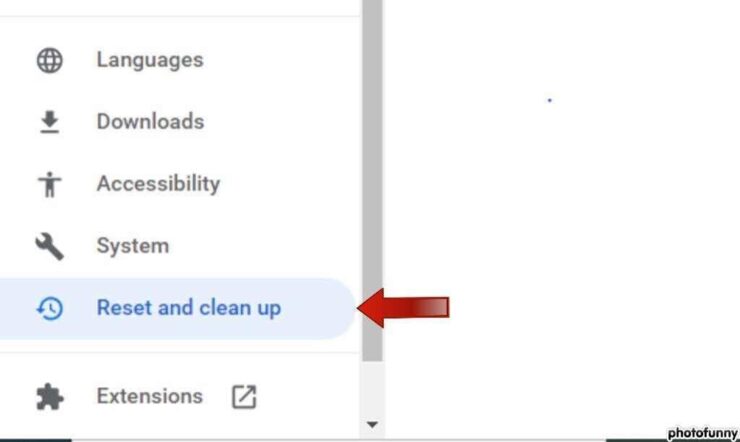
-You will see an option called “Restore settings to their original defaults” Click on it
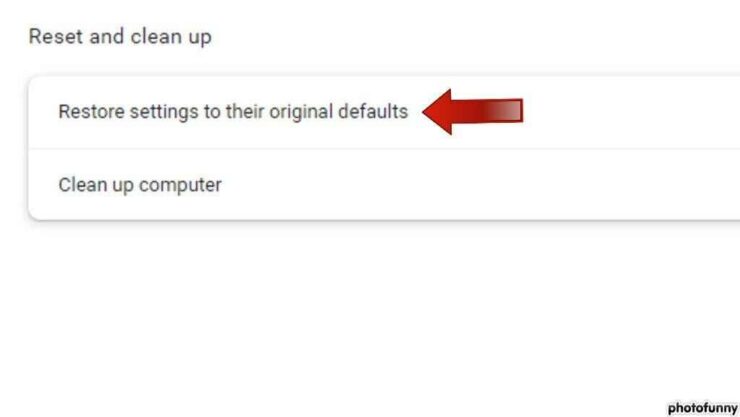
-A small screen will open and select” Reset settings“
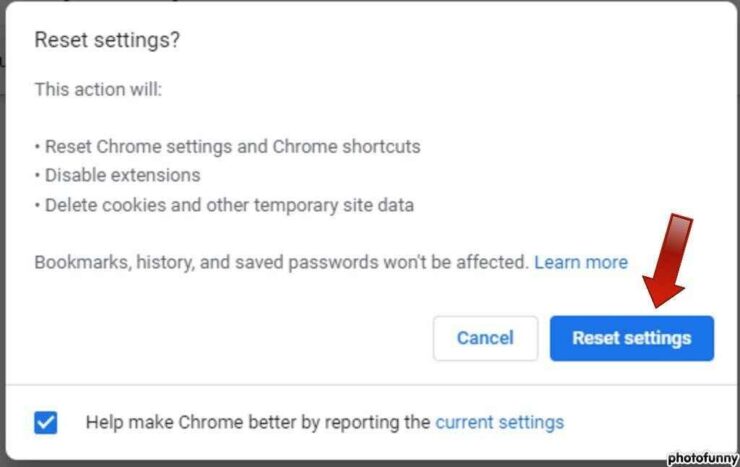
Method 2 “Disable Hardware Acceleration
In this method, we will show you how to disable hardware acceleration in your browser. In most cases, this will fix the problem.
-Open Google Chrome
-Click on the three dots in the top right corner of the screen
-Choose setting from the list of options
-A new window will open select ” System” from the list
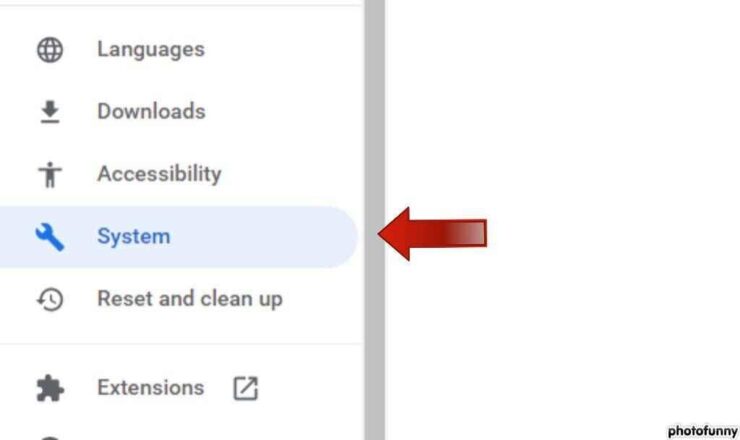
-Now just turn off the option “use hardware acceleration when available.”
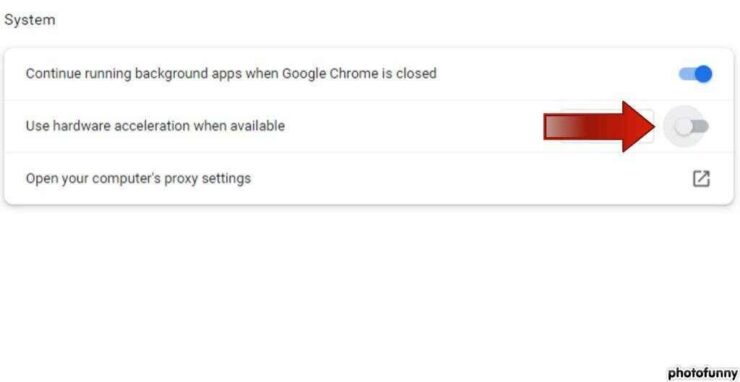
Now restart the browser and check if the Facebook videos are playing or not.
Fix “Facebook Videos Not playing on Mobile”
If Facebook videos are not playing on your mobile phone, try these solutions:
Method 1 “Update the App”
If you’re using the Facebook app, make sure it’s up to date. Outdated apps can cause a lot of problems, including Facebook videos not playing.
To update the Facebook app:
-Open the Play Store
-Search for Facebook
-Click on the update button if it is available.
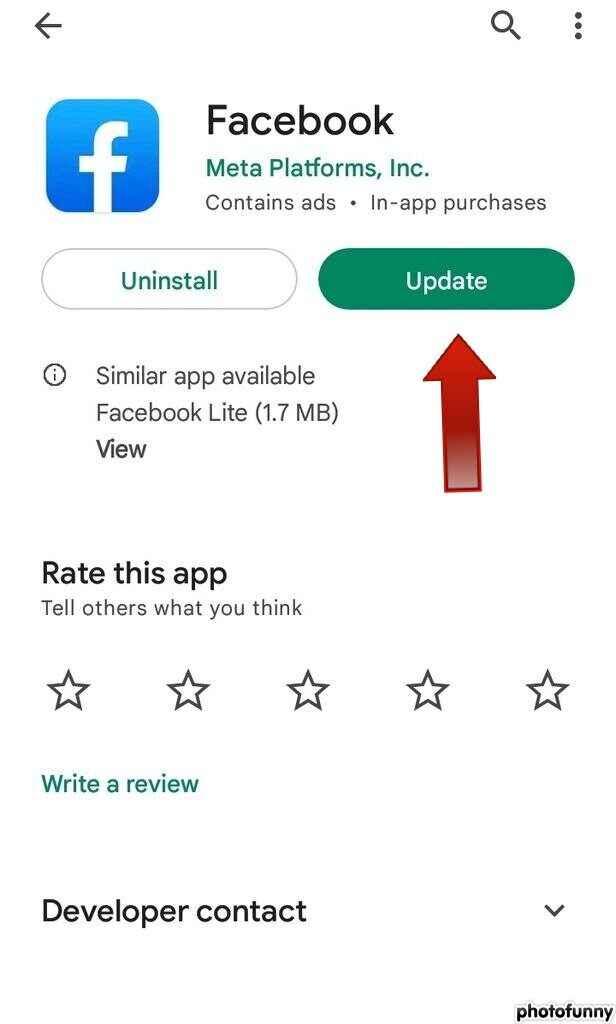
You can also try uninstalling the Facebook app and then reinstalling it.
Method 2 “Clear cache or force stop”
If the Facebook app is up to date and you’re still having problems, try clearing the cache or force-stopping the app. This will fix most problems with the Facebook app.
To clear Facebook’s cache:
-Go to your phone’s Settings
-Tap on Apps
-Select Facebook from the list
-Tap on Storage
-Tap on Clear Cache
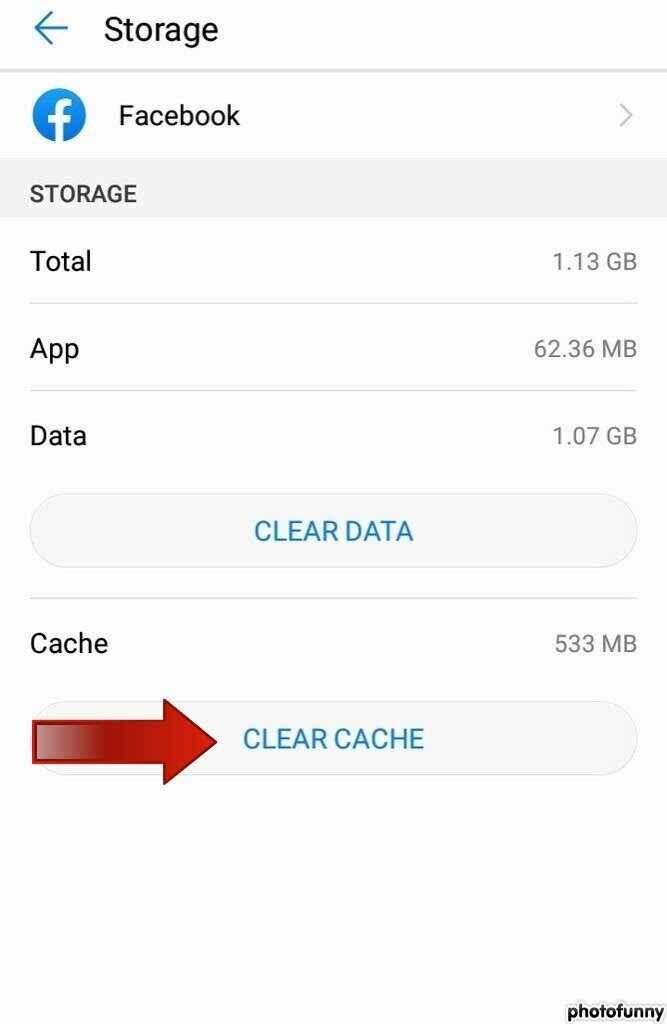
To clear the cache on iPhone you will need to delete the Facebook app and then reinstall it.
Method 3 “Restart your device”
If Facebook videos are still not playing on your mobile phone, try restarting your device. This will fix most software-related problems.
Why are my Facebook videos glitching?
The following are some of the main causes of Facebook’s video playback issues: The other user did not post the video properly. There is a shaky internet connection on your device.
It can be because of some wrong app settings or account settings. You can try logging out of Facebook and then logging back in. You can try the methods mentioned above to see if they fix the problem.
Why do Facebook videos stop halfway through?
You might need to clear the app’s cache if your Facebook videos keep getting stuck in the middle of playing or only play for 2 seconds.
There are occasions when an application’s cache accumulates to the point that it causes issues with the app’s functionality. You should also check your internet connection if Facebook videos keep stopping halfway through.
How do you fix Facebook videos not playing?
Restart your smartphone. Make sure your mobile device is running the most recent and updated version of the App. Check your internet connection.
Try reconnecting to your Wi-Fi network or joining another network if your internet connection is slow. Basically, follow the methods mentioned in the article.
Conclusion
I hope you found this article helpful, In theory, Facebook videos should play without any issues. But if are having a problem.
First, try some basic troubleshooting steps like restarting your device or updating the Facebook app, and checking your internet connection.
If you are on a PC correct the setting of your browser by following the methods given above.