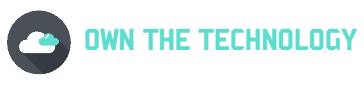The Chromebook is a great device that is getting more and more popular. It is light, fast, and has excellent battery life.
However, sometimes it can become unresponsive or slow down. To fix this, you might have to force a Chromebook to crash.
Don’t worry, this is a normal thing to do and it won’t damage your device. In this article, we will look at how to force a Chromebook to crash, and we will also look at some of the other troubleshooting steps you can take.

What is a surefire way to crash a Chromebook?
If your Chromebook has become unresponsive, You can try the following methods to force a crash:
Method 1
If you are unable to interact with the software via the mouse cursor or keyboard, the first thing you should try is a hard reboot.
To do this, all you need to do is to hold the power button for like 5 to 10 seconds. This will kill the power of the device and force it to reboot. When it comes back on, everything should be working as normal again.
Method 2
If that did not work, try this method. In contrast to a hard reboot, this restarts the hardware at a lower level.
As a result, Google advises users that they may lose files saved in the Downloads folder. So proceed only if that is acceptable. To hard reset, a Chromebook, first hold the power button. For like 5 to 10 seconds until the Chromebook shuts down.
Now While holding down the Refresh key (the one that looks like a circular arrow), press and hold the Power key. Hold down the Refresh button until your Chromebook turns on. If all goes smoothly, your Chromebook should be fully operational again.
Method 3
If your Chromebook is not working very fast or you are seeing a lot of strange behavior, you can try this method.
- First press search + ESC to access the taskmaster.
- Then click on the second highest item and click on end process.
- Your screen will go black for roughly 1.5 seconds before returning to what you were doing.
Some other ways to reset the Chromebook
Apart from the methods above, there are some other ways to reset the Chromebook. like unplugging the power cable or simply removing and reinserting the battery(if possible).
You can also try doing a powerwash which is a factory reset for Chromebooks. This will delete all your files, so make sure to backup everything before doing this. To do a powerwash
- First, sign out of your Chromebook.
- Then press and hold the Shift + Ctrl + Alt keys together until you press the R key. A dialog box will appear. Click on Restart.
- After restarting, a new window will open. In the box that appears, select Powerwash and hit Continue.
- Once the Chromebook has been reset, you can set it up as a new device.
Related Questions
What is Powerwashing a Chromebook?
Powerwashing is the process of resetting your Chromebook to factory settings. This will delete all your files, so make sure to backup everything before doing this.
Simply put, “Powerwash” is a Chromebook feature that, like a factory reset, erases everything on the device. If you’re getting rid of your Chromebook, changing the owner, or experiencing a serious issue, you should Powerwash it.
Why do Chromebooks freeze?
Chromebooks typically freeze, lock up, or cease responding for a variety of reasons, including:
- A currently running application in the background.
- A gadget that is connected to the Chromebook
- Chrome OS has issues.
- The Chromebook has internal hardware issues.
To fix this Close all applications and browser windows. If a certain tab in your browser crashes or freezes your Chromebook, hard refresh the page by pressing Control + Shift + R.
Uninstall any new programs or extensions that you’ve recently installed. Your Chromebook should be reset. You can also follow the methods above to force a crash and restart your device.
Conclusion
I hope you found this article helpful. In theory, to force a Chromebook to crash, all you need to do is to hold the power button for like five to ten seconds. This will shut down the device, Now simply turn it back on.
Or you can also hard reset your Chromebook by first turning it off. Then, while holding down the Refresh key, press and hold the Power key. Once the device turns on, let go of the refresh key.
There are also some other ways to reset the Chromebook, like unplugging the power cable or simply removing and reinserting the battery.