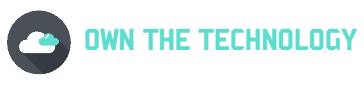The Onn tablet is great for those who want an inexpensive way to get a tablet. It’s easy to use and has all the features that you need in a tablet.
But sometimes you might need to reset it. Resetting your tablet clears out its memory and restores it to its factory default settings. This can help if your tablet screen is unresponsive or not working properly.
In this article, we will explain how to reset an Onn tablet. Keep in mind that resetting your tablet will erase all of its data, so be sure to back up any important files before proceeding.

How do you factory reset an Onn tablet?
To factory reset the Onn tablet, just follow the steps below.
- First, you will need to turn off your Onn tablet. To do this, press and hold the power button for about 20 seconds.
- Once your tablet is turned off, press and hold the volume up button and the power button at the same time.
- You will see the Onn logo appear on the screen and you will be in your system recovery settings.
- From here, use the volume buttons and scroll down to the Reset to Factory Settings function.
- Now, simply press the power button to reset. Confirm next.
This will reset your tablet and delete all of your data. So be sure to back up any important files before proceeding.
How do you factory reset an Onn tablet if you forget the password?
If you have forgotten the password to your Onn tablet, you will need to perform a factory reset on the device, and then you can reset your password.
The process of resetting your Onn tablet is the same as mentioned above. You can also follow the video below to reset your Onn tablet
How do I restore my Onn tablet to factory settings/without settings?
The only way to restore your Onn tablet to its original factory settings is by doing a full reset on the device. We recommend you only do this as a last resort, as it will delete all your data and files.
To restore your tablet to its factory settings simply go into your tablet recovery mode by pressing the power button and volume up button.
You can use the volume up and down buttons to scroll through the menu and select the Reset option. Once you’ve selected Reset, press the power button to confirm. You can follow the video above.
Related Questions
How do I reset my Onn tablet without the volume button?
If your volume button is broken and you can’t use it to reset your Onn tablet, don’t worry. You can still reset your device without the volume button.
To reset your Onn tablet without the volume button.
- Simply go into your tablet’s settings menu.
- From here, select the “Backup & Reset” option.
- Next, select the “Factory Reset” option and confirm.
This will reset your tablet and restore everything to the default factory settings.
Does a factory reset delete everything?
Yes in most cases, a factory reset will delete everything on your tablet. This includes all your files, photos, videos, apps, and settings.
But on some devices, you might have the option to now select a certain type of files like videos, etc. But it is better to move everything important to another device like a computer or an external hard drive before resetting.
Conclusion
I hope you found this article informative and helpful. In theory, the Onn tablet is an excellent device and offers good value for money.
Resetting your tablet can help to fix many issues, like if your tablet is not turning on. All you have to do is follow the steps in this article and you will be able to reset your Onn tablet without any problems.