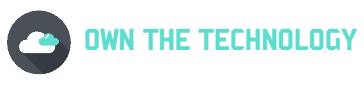Voice typing is a great function to have on your phone. It allows you to type without having to look at the keyboard. This can be handy when you’re driving or doing something else that requires your attention.
However, some users have found that they don’t have permission to enable voice typing on their phones. This can be frustrating, especially if you do not know how to fix it.
The main reason why you are getting this error message is that you do not have the correct permissions set on your phone. The Gboard app needs to have “Microphone” permission in order to enable voice typing.
In this article, we will walk you through the process of granting the Gboard app permission to use your microphone. Once you have followed these steps, you should be able to enable voice typing without any problems.
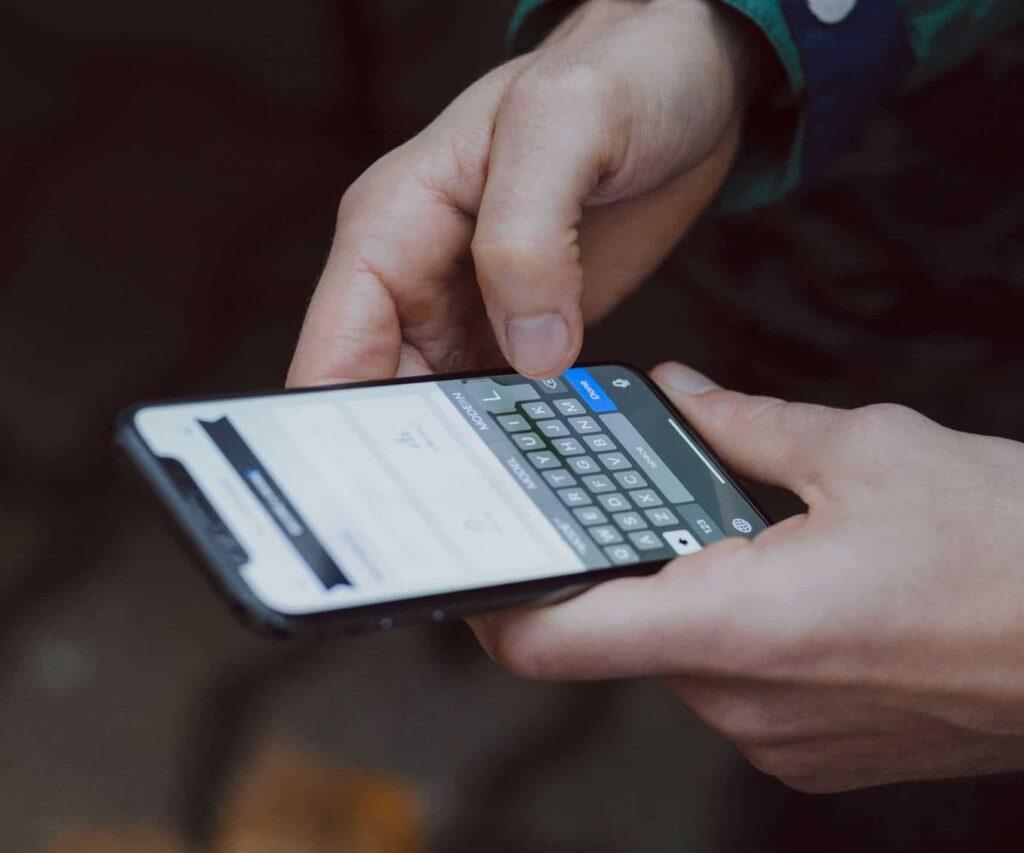
“No permission to enable voice typing.” What does it mean?
This message means that your Gboard app does not have permission to use your microphone. This is necessary in order for voice typing to work. In order to fix this, just follow the steps below.
- Go into your phone settings.
- Click on Notifications and Apps and select Apps Management.
- Find Gboard in the list of apps and tap on it.
- Then click on “permission” and select “microphone.“
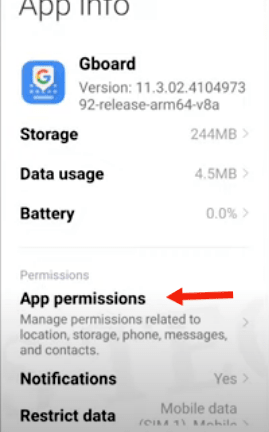
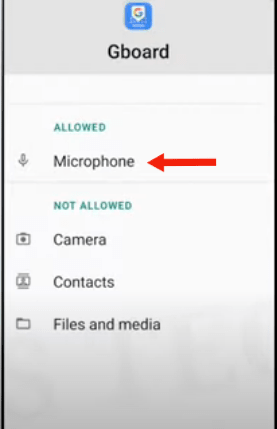
- Now just set the permission to “Allow” and you’re all set.
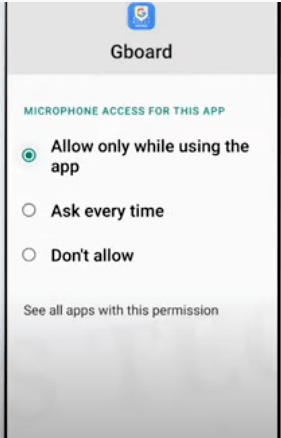
This will fix the problem, and you should now have permission to enable voice typing. If you’re still having trouble, you can try restarting your phone or reinstalling the Gboard app.
How to enable voice typing
To enable voice typing on your phone, you will need to make Gboard your default keyboard. To do this, just follow the steps below.
- Go to your phone settings
- Then find Language and Input and select it. Depending on your phone, the path may be slightly different. Just look it up in your phone’s settings search bar.
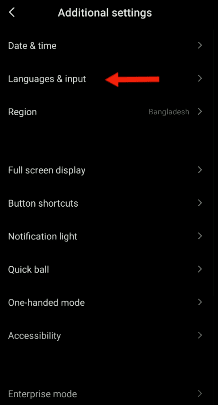
- Click on the current keyboard or manage the keyboard.
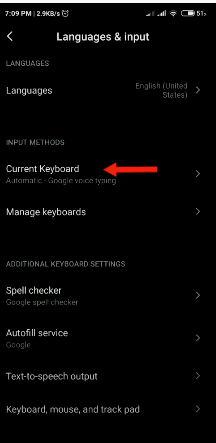
- And select “Gboard” or “flip it on.”
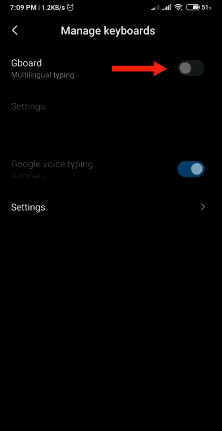
Now, when you open up a text box, you should see the Gboard keyboard. Voice typing should be enabled by default.
Related questions
Why can’t I use voice typing?
The main reason why you are getting this error message is that you do not have the correct permissions set on your phone. If it was working fine before,
This could be because the app was updated and now you have to give it permission to use your microphone again. Just follow the steps mentioned above and you should be able to fix the problem.
Is Gboard the same as Google Keyboard?
Gboard is an updated version of Google Keyboard. It includes all the features of Google Keyboard, plus some additional features like voice typing and emoji search. You can download Gboard for free from the Google Play Store.
Is Gboard better than the Samsung keyboard?
This is a matter of personal preference. Some people prefer Gboard because of the additional features it offers, while others find the Samsung keyboard to be more user-friendly. Ultimately, it is up to you to decide which keyboard you prefer.
Because of the larger keys and letter and number sizes on Gboard, typing is a little bit easier and better. On both Gboard and Samsung Keyboard, keys are rounded squares. There are several emojis, GIFs, and stickers available on both keyboards.
How to remove the Gboard app on an Android device
To remove the Gboard app from your Android phone, just follow the following steps.
- First, go to your phone’s settings. Then click on “Apps and Notifications.”
- Click on “See all apps.”
- Find the Gboard app and click on it.
- Click “Uninstall.”
Now you have successfully removed the Gboard app from your phone.
Conclusion
I hope you found this article helpful. In conclusion, the main reason why you are getting the error message “No permission to enable voice typing” is because you do not have the correct permissions set on your phone.
Just go to your phone’s settings, click on “Apps and Notifications,” then find the Gboard app and give it permission to use your microphone. Once you have done this, you should be able to enable voice typing without any problems.