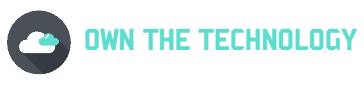The Onn tablet is a great device that allows you to stay connected with your loved ones and work. However, like any other device, Onn tablets can also have their own share of problems. One such problem is an unresponsive screen.
An unresponsive Onn tablet screen can be very frustrating, especially if you are in the middle of something important.
In this article, we will explore some of the causes and solutions for an unresponsive Onn tablet screen. We will also look at some of the other common questions people have related to unresponsiveness.
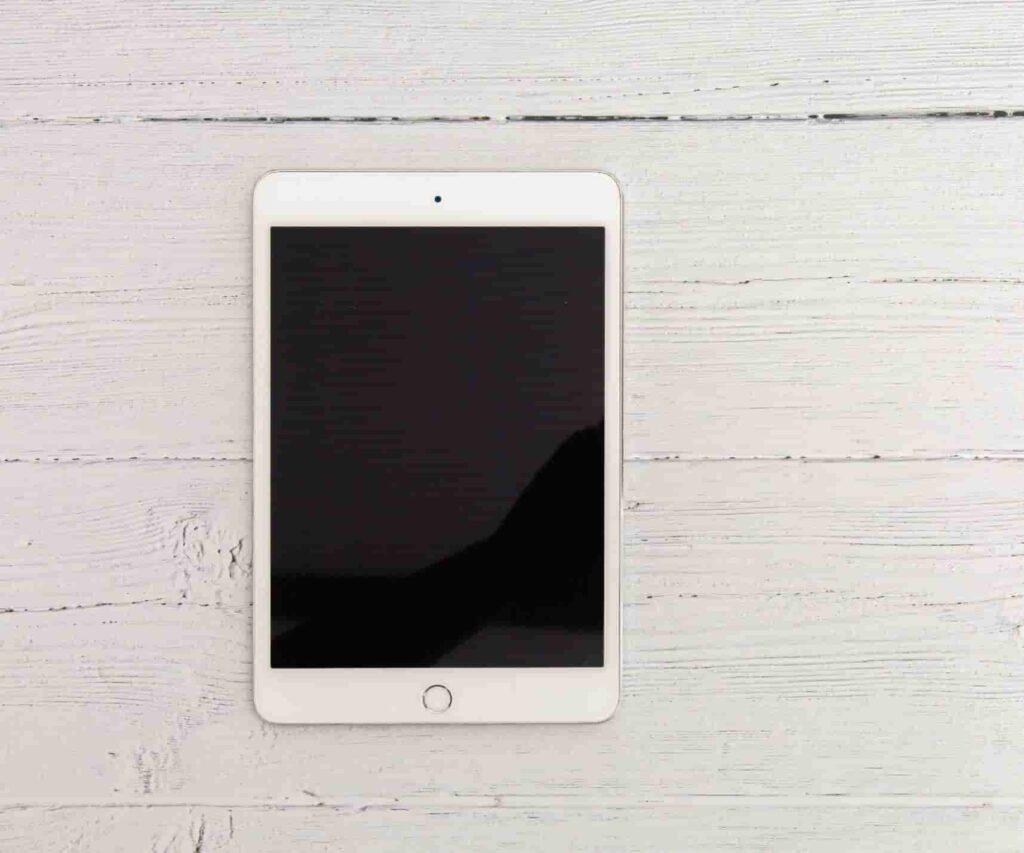
How do I fix an unresponsive touch screen Onn tablet?
Let’s look at some of the ways you can fix an unresponsive touch screen Onn tablet.
Do a force restart
The first thing that you should do or can do is to try and do a force restart on your Onn tablet. Most small bugs that occur on tablets and other devices can be resolved by restarting.
All you have to do is press and hold the power button for about 30 seconds, or until the device shuts down. Now press the volume up button and the power button.
You will see the Android logo and some kind of exclamation mark on the screen. Now, simply be patient and wait for the system to do its job and automatically restart. You can follow the video below to see how it’s done.
Clean some RAM
It is also possible that your Onn tablet’s screen is unresponsive because there isn’t enough RAM to handle all the processes.
You can try to clean up some RAM by closing all the apps that are running in the background. To do this, simply go to the Recent Apps menu and close all the apps that you are not using.
You can also download a RAM cleaning app from the Google Play Store to help you with this. Your tablet should be more responsive after you’ve closed all the apps you no longer require and cleaned up some RAM.
Clean the screen
It is also possible that the unresponsiveness of your Onn tablet’s screen is due to some dirt or debris that has accumulated on it.
The cleanest touch screens perform the best. A screen can become unresponsive if dust and fingerprints have built up on it. Spend some time cleaning your device’s screen and case completely.
A microfiber cloth, which is soft and won’t scratch the screen, is the best tool for the job. Make sure your screen protector, if you have one, is clean as well.
You can also try to make sure that your hands are clean and dry before you use your tablet but most of us are guilty of not doing that.
Make sure your tablet is completely dry
Water and moisture, in addition to filth, dust, and grease, can make your screen cease functioning. Try the following if you believe moisture exposure may be the problem:
Put your phone or tablet in a dry location first. So that as much of the device as possible is exposed to air, take off the case and screen protector.
Next, give the gadget a gentle shake to see if you can get any water out of the charging and headphone ports. Finally, use a dry cloth to clean the gadget.
Try removing the SIM card and all connected accessories
In some situations, using your phone or tablet excessively can overheat the system and impair the functionality of the screen.
First, turn off your device. Once it’s off, Remove it from all USB cords, chargers, and other phone accessories including the Sim card. Wait for a few minutes.
Then, switch the device back on to determine if the SIM card really did cause the issue. In such a case, try giving your tablet some time to rest before connecting the cards and accessories back in.
Related Questions
What is a safe mode on the Onn tablet?
On an Onn tablet or any other Android device, Safe Mode disables the use of third-party apps and can assist you in identifying hardware problems. Safe mode is a function that restarts the device without running any third-party applications.
How do I get my Onn tablet out of safe mode?
Conclusion
I hope you found this article informative and helpful. In theory, if your Onn tablet or any other device is unresponsive. You can first try restarting it or cleaning some RAM.
If those methods don’t seem to work, you can also try cleaning the screen or removing the SIM card and all connected accessories.
If you have tried all that and your device is still unresponsive, it is advisable that you take it to a professional because there might be something wrong with the hardware.