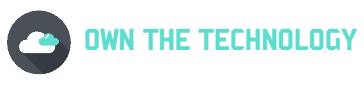Screen mirroring is a popular way to share content from your device with others. With this capability, you can share photos, videos, and even your screen with others in real-time.
But some people are having trouble screen mirroring certain apps, and they want to know what the reason behind this is and how they can bypass it.
The answer is that you can not bypass certain apps if the app developers have not allowed screen mirroring for their app. The reason behind this is that some apps contain sensitive information that the developers do not want to be shared with others.
In this blog post, we will further look at why certain apps do not allow screen mirroring and if there is a way that you can bypass it.

Do some apps prevent screen mirroring? Why?
Some applications prevent screen mirroring. This indicates that the creators of the application have chosen to prevent screen mirroring. For instance, this is prohibited by Netflix, Disney+, and Apple TV.
But why? Well, most likely as a result of copyright or licensing constraints. They do this to safeguard both their intellectual property and the property and rights of other businesses whose materials they display, for example, a movie.
Providers seek to prevent users from taking screenshots of or directly recording video from streams.
So if you try to screen mirror them, you’ll either receive a warning saying the action is prohibited, or you’ll see the black screen with only audio.
In particular, when they lack a native feature to do so, more and more apps are starting to detect such methods of sending content from one place to another (casting) and will attempt to prohibit this behavior.
How to check if an app blocks screen mirroring?
The simple way to check if a certain app allows screen mirroring is to turn on the screen recording on your iPhone or any other smartphone.
Record your screen for like 30 seconds while going through the app that you want to check. After that, stop the recording and go to the gallery to see the video.
If it is all good and you can see everything, that means the app allows screen mirroring. If all you see in the video is a black screen, that means the app does not allow screen mirroring.
How do I get around screen mirroring blocks?
Unfortunately, If an app does not allow screen mirroring, you will just have to use another method to share the content from that app with others.
The only way it could be possible is if you could get a developer and make an apk to bypass the screen mirroring. But this is not something that is recommended.
Or you can spend $35 on an Amazon Fire Stick or a Google Chromecast, connect them to your HDMI port, and then cast whatever you want.
Related Questions
Can you cast Netflix from phone to TV?
The Netflix mobile app can link up with your TV either through a Chromecast connection or a separate wireless connection to the Netflix app set up on your smart TV, PlayStation or Xbox gaming system, or Blu-ray player.
How to cast the Netflix app
Here is how to cast the Netflix app from your mobile device to your TV:
- Make sure your TV is linked to the same Wi-Fi network and that your devices are turned on.
- Launch the Netflix app on your Android or iPhone.
- On the app’s Cast icon.
- Select the device where you’ll be watching Netflix by tapping its name.
- During the connection process, the Cast icon in the Netflix mobile app should briefly flash. The Cast icon should become white after your smartphone is connected to your TV or other devices.
You can check out this article to get more information on this.
Conclusion
I hope you found this article helpful. In theory, a lot of apps block screen mirroring in order to protect their intellectual property. They don’t want people to be able to record or take screenshots of their content.
However, there are ways that you can bypass this block. You can either use a different method to share the content from the app or you can spend a little bit of money on an Amazon Fire Stick or Chromecast.