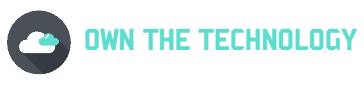Bloatware refers to unwanted software that comes pre-installed on new devices. These apps often consume storage, drain battery life, and clutter the user interface.
Manufacturers and mobile carriers include them for various reasons, including promoting their own services, advertising partnerships, or providing trial features that entice users to upgrade.
Users often experience sluggish device performance, annoying notifications, security vulnerabilities, and frequent ads due to bloatware. Some of these apps run in the background without user consent, limiting overall phone efficiency.
While some may argue that pre-installed tools offer convenience, many serve little to no purpose for the average user and take up valuable space.
General Precautions Before Removing Bloatware

Removing bloatware without a proper plan can lead to unexpected issues. Skipping essential steps may result in data loss, malfunctioning apps, or even a device that refuses to boot.
Always begin with a complete backup. Android users can rely on Google Drive, while iPhone users should use iCloud. A full backup preserves contacts, photos, app data, and settings, making it possible to recover quickly if something goes wrong.
Recognize which apps are vital for your device to function. Core services such as messaging, phone dialer, camera, system UI, and settings should be left alone. Disabling or removing these could cause crashes or lock users out of critical phone features.
Before deleting any unfamiliar app, research it. Online forums, app reviews, and tech websites often offer helpful insights. Tools like App Inspector can reveal package names and internal identifiers, which is especially important when apps look generic or serve hidden functions.
Apps that appear unimportant may run essential background tasks. Using diagnostic tools helps distinguish between bloatware and necessary system components.
App Inspector is especially useful when preparing for advanced removal methods and is even mentioned on some AI detector free resources as a safe tool.
Caution and preparation make the difference between success and a costly mistake. Take time to verify every app before removal.
Device-Specific Methods to Remove Bloatware
Removing bloatware requires different approaches based on the type of device.
Each operating system has tools and limitations that dictate how safely unwanted apps can be eliminated.
Android Devices (Basic Method)
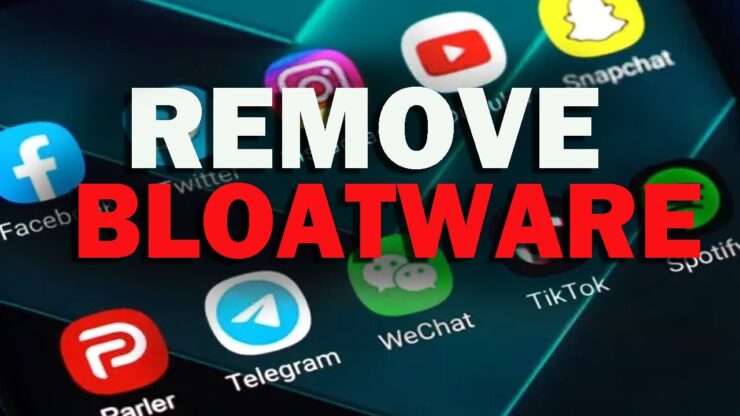
Most Android phones allow limited control over pre-installed apps. Begin by opening Settings and navigating to Apps or Applications Manager. Scroll through the list and look for unfamiliar or unused apps.
Tap on the app to reveal options like Disable or Uninstall. If Uninstall appears, removal is permitted.
If only Disable is available, the app is baked into the system but can be prevented from running or showing up in the app drawer. Disabling reduces background activity and stops updates.
This method is easy but doesn’t remove the app completely. For more control, consider the ADB method.
Android Devices (Advanced Method without Root – ADB Method)
ADB (Android Debug Bridge) provides deeper access without needing root.
It’s suitable for advanced users and offers complete uninstallation for user-level apps.
Start by enabling Developer Options:
- Go to Settings > About phone
- Tap Build number 7 times
- Return to Settings > System > Developer Options
- Enable USB Debugging
Set up ADB on a PC or Mac by downloading the platform tools from Google.
Open a command prompt or terminal in the folder containing ADB and connect the phone via USB. Allow debugging permission when prompted.
iPhone Devices
iOS limits app removal options, especially for system apps. Still, there are safe ways to reduce clutter.
Go to Settings > General > iPhone Storage. Here, apps are listed by size, along with last usage date. Use Offload Unused Apps to reclaim storage without deleting personal data. This feature removes app binaries while preserving app data.
Manual uninstallation is also possible. Tap on an app and select Delete App if confident it’s unnecessary.
For apps that can’t be removed or when unsure, use the Screen Time > Content & Privacy Restrictions feature to hide apps without deleting them. Hidden apps do not appear on the home screen but remain accessible in settings.
Windows Devices (PCs & Tablets)
Start by opening Start > Add or Remove Programs. This displays a list of all installed software. Remove bloatware by selecting an app and clicking Uninstall.
Some programs may resist removal or reinstall after a reboot. In such cases, third-party tools like AVG TuneUp offer safer cleanup automation. These programs identify software categorized as unnecessary or performance-draining.
Always review flagged items before allowing automatic removal. Tools sometimes misidentify needed drivers or utilities. Custom uninstallation gives better control and minimizes risks.
Tools and Utilities to Help
Several tools exist to simplify bloatware identification and removal. Using trusted utilities reduces the risk of removing essential apps and improves efficiency.
App Inspector (Android) is a diagnostic app that reveals detailed package names and app structures. Many apps display under generic names, but behind the scenes, each has a specific package ID. This tool helps distinguish between system-critical apps and those safe to remove. It’s especially helpful when using ADB or deciding which apps to disable.
ADB AppControl is a graphical interface for managing Android apps via ADB. It removes the need to type complex commands by providing visual access to package names and uninstall options. Ideal for users familiar with ADB but who prefer a point-and-click interface.
AVG TuneUp supports Windows devices. It scans the system for redundant software, unused apps, and performance bottlenecks. While automation can be helpful, manual review of flagged apps remains essential to avoid removing software needed for specific tasks.
Other system cleaner tools like CCleaner, Revo Uninstaller, or Debloater offer similar capabilities. However, caution is advised with aggressive clean-up settings, which may remove dependencies or background services.
Using these tools provides better clarity, greater safety, and more control when managing bloatware across various platforms.
Risks of Removing the Wrong Apps
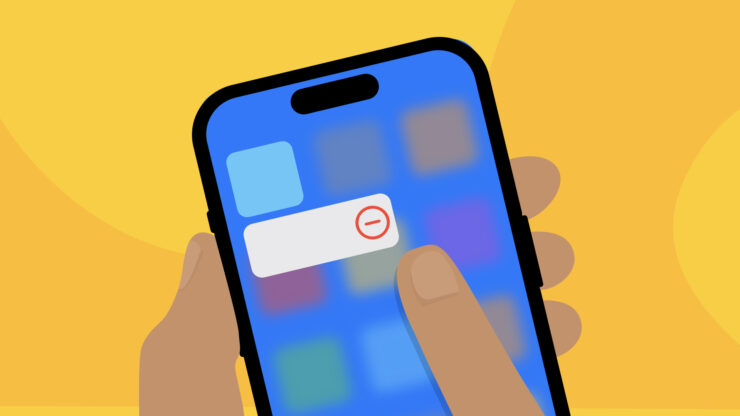
Removing bloatware without proper caution can lead to severe consequences.
Not all pre-installed apps are non-essential, and some operate silently in the background to support core services or hardware functions.
Uninstalling the wrong app can brick a device. This term refers to a state where the phone no longer boots properly or becomes completely unresponsive.
Recovery may require advanced flashing techniques or professional repair, especially when critical services like system UI, framework components, or hardware-specific apps are removed.
Another common issue is the force-close loop. If an essential app is removed, the system may repeatedly attempt to restart it. That results in pop-up errors, lag, and sometimes a complete system freeze.
Broken dependencies also occur when one app relies on another to function. Removing one can render both unusable. For example, uninstalling a background service might break a visible app that shares its libraries or permissions.
In some cases, only a factory reset can recover the device. That means total data loss and time spent reconfiguring settings, restoring apps, and recovering files, if a backup exists.
Caution, research, and verification should come before every uninstall. Better to disable and observe than to remove and regret.
The Bottom Line
Bloatware clutters devices, slows performance, drains battery, and introduces security concerns.
Despite being unwanted, it’s possible to manage and remove it safely through informed action and careful preparation.
Improved performance, better storage management, and greater user control await those who take the right precautions. Backup, research, and proper tools form the foundation of any successful cleanup process.
Disabling or removing non-essential apps should always come second to confirming they aren’t critical to system stability.